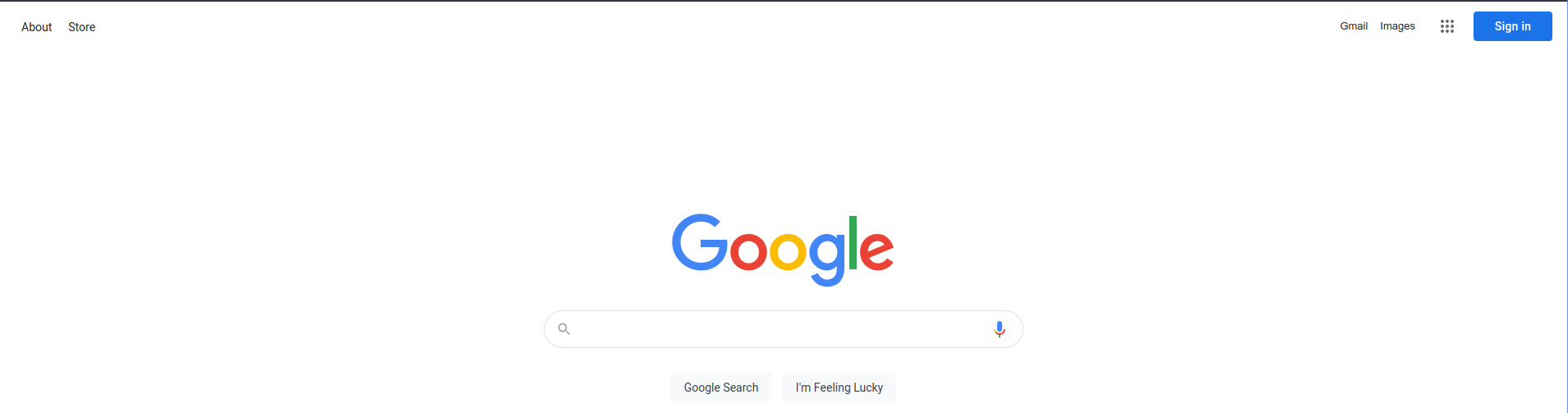Gmail is a free internet based email service. There are other free email services out there, however Gmail is one of the most popular. This tutorial will walk you through how to setup an account with Google to get a Gmail, email. I am not endorsing that you use Gmail, nor am I telling you to get a Google/Gmail account. All I am doing here is walking you through how to set one up. It is your decission to make on what, if any email service you use.
- Start by opening a Browser and going to website WWW.Google.com. You will see in the upper right hand corner a link for Gmail. Click on that.
- you should now see this screen
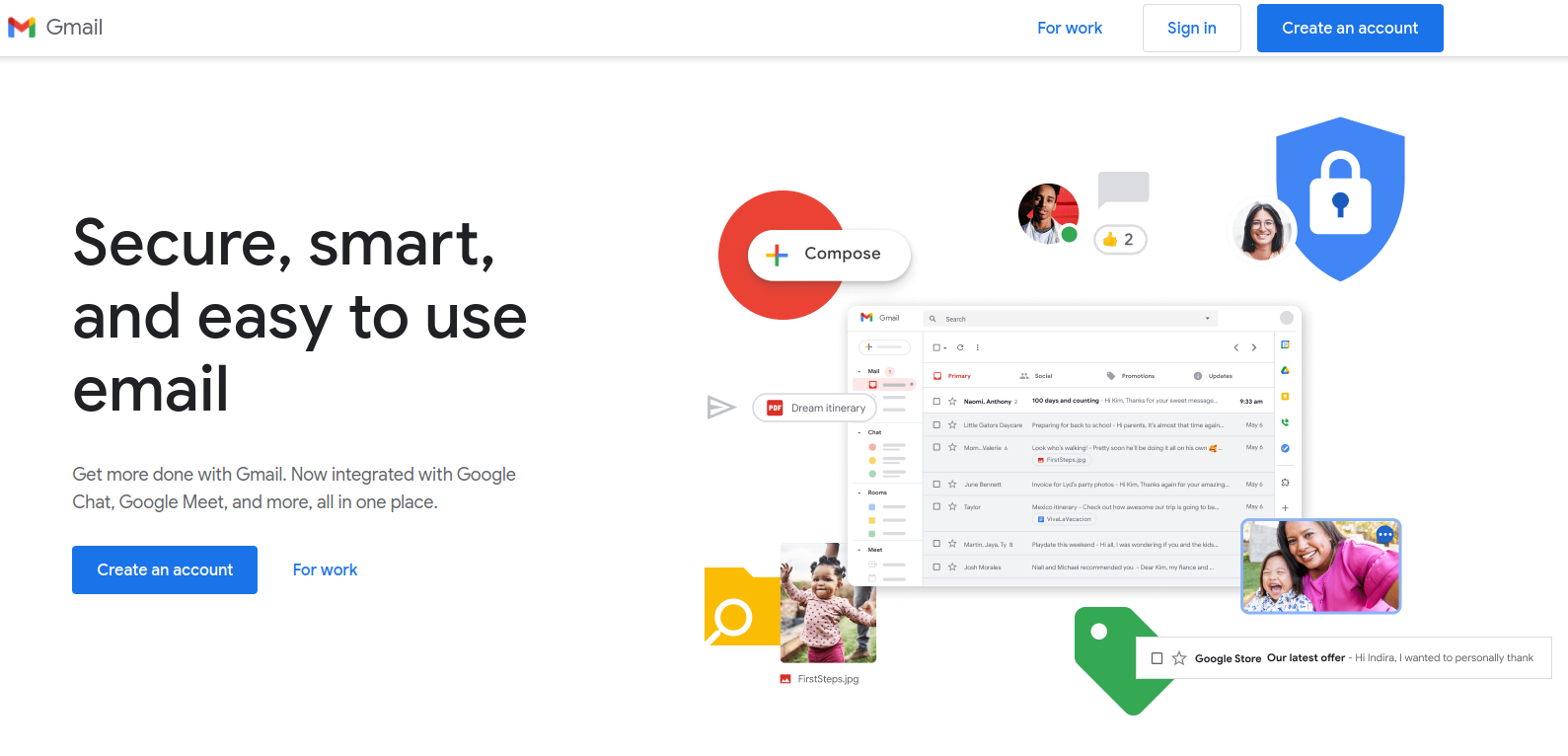 click on the button in the upper right hand corner that says "Create an account"
click on the button in the upper right hand corner that says "Create an account" - At this point you will see the screen below, you must enter all information in the boxes
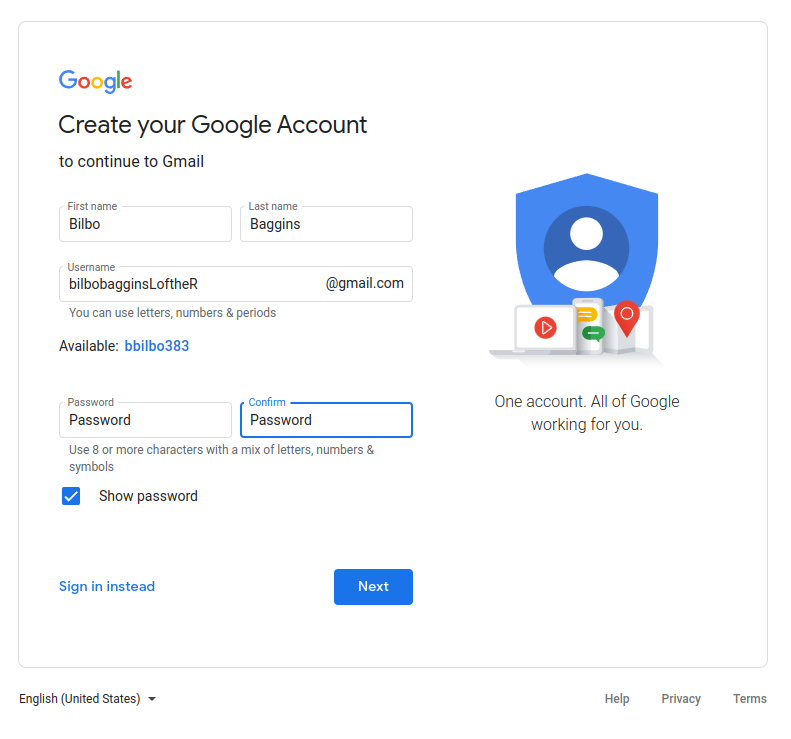
- First Names
- Last Name
- UserName - this will be your email address. for example JOHNDOE@gmail.com
- Password - this will be the password you use to access your account
- Confirm - same as your password. Google wants to ensure you did not mistype it the first time. In other words if Password and Confirm are not the same it will give you an error
- There is a checkbox for Show password if you check this it will show you what you typed in for your Password and Confirm. this way you can make sure they match. Becareful if you are on a public computer that now one is around to see your password
- This next screen Google wants a Cell phone in which to text you on. they use this to make sure this is a valid email and after you setup Gmail, they will text you code for Multi-Factor Authentication when you log in. this will help to make sure your account does not get hacked by accident
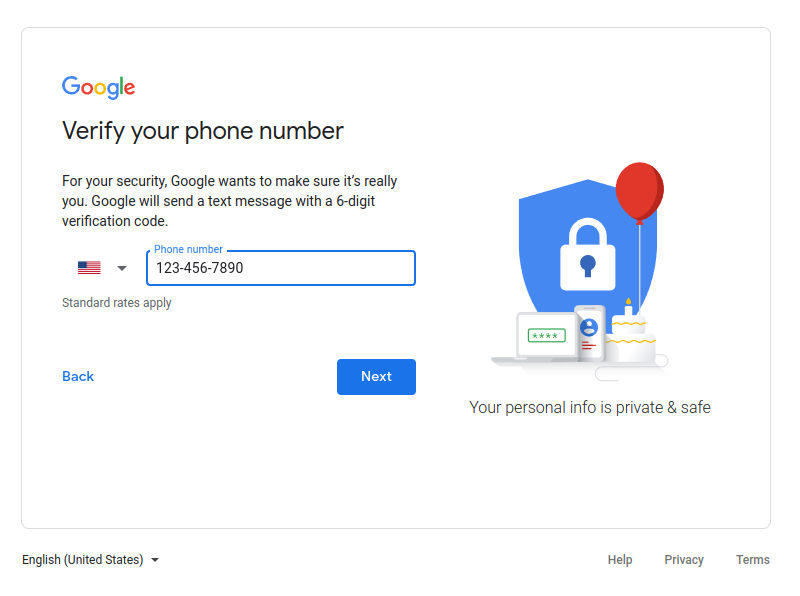
- And here is the Verify screen mentioned above. At this point you should have received a text message from Google enter the numbers into this screen and click on Verify
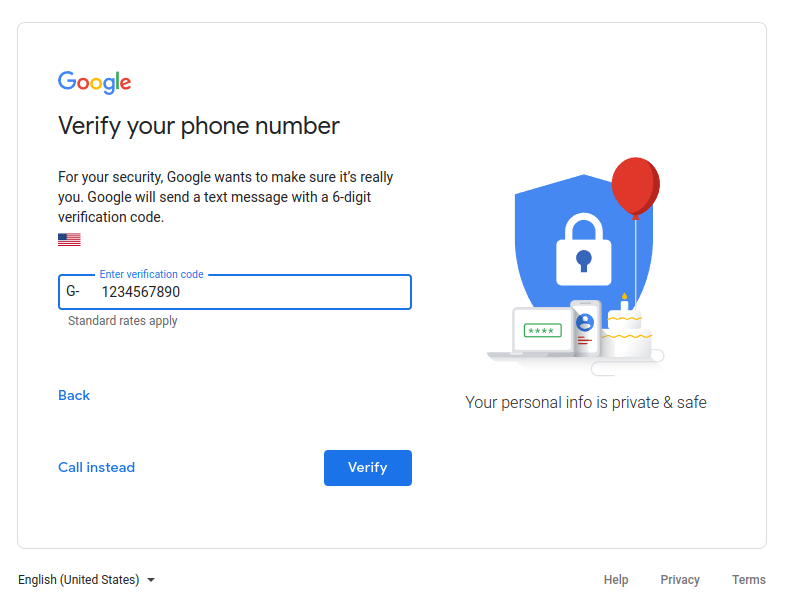
- Now Google wants some account recovery information. You and only You can decide if you want to give Google this information. However, you can not get an email account without filling in this screen.
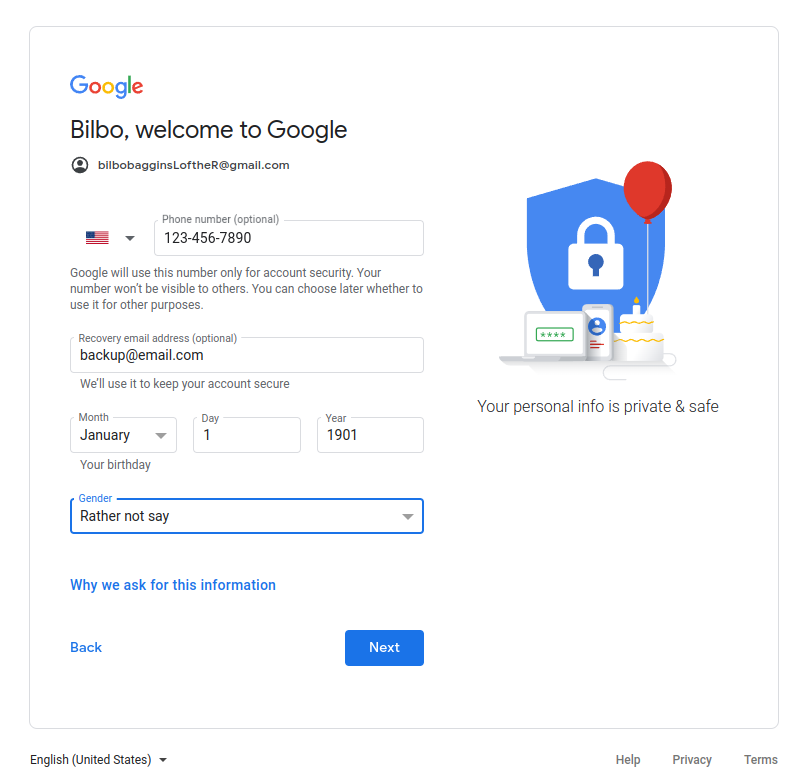
- We are almost done everyone, this screen is asking for permission to use the phone number you gave across all Google services. again this is a decission only you can make.
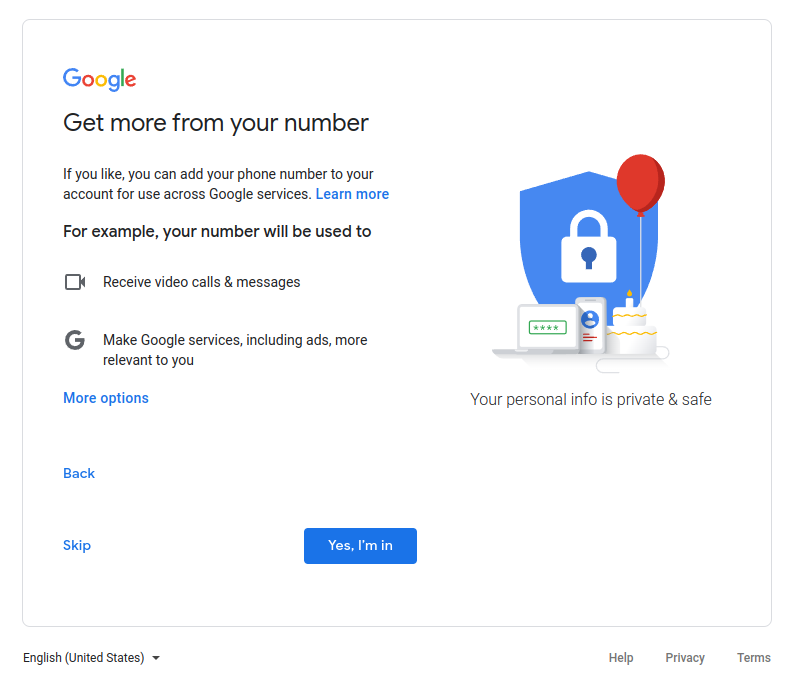
- Here is Googles Privacy and Terms window. I am not going to paste the entire screen for you here. But I will say you should read this. After which if you agree click the I agree button. Again here if you do not agree you do not get an email. Your choise.
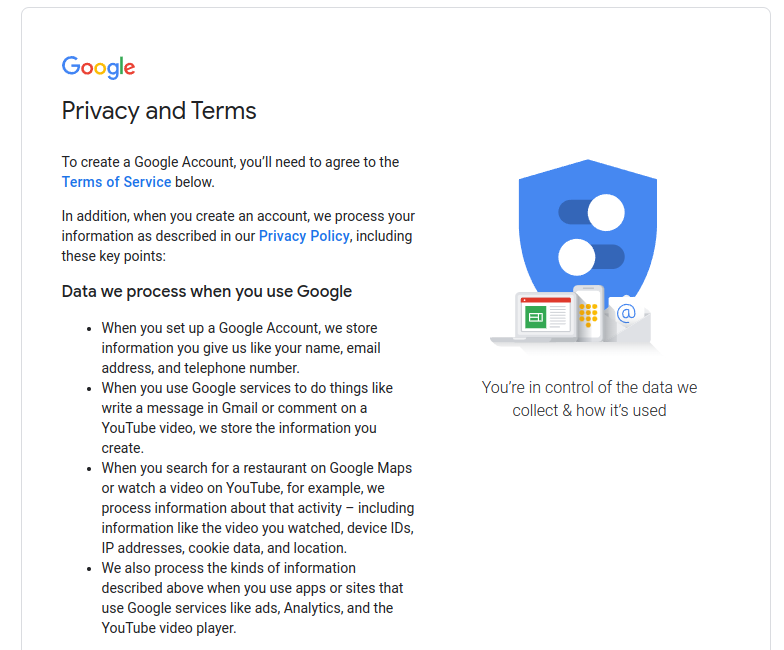
- If you are still reading most likely you clicked "I Agree" at which point you now have a new Gmail account. Congratulations and have fun.